Q: What should I do if the screen displays “No signal”?
USB-C Connection:
- Make sure the USB-C port on your laptop is full-founction,then active your laptop after connected.
HDMI & USB-A Connection:
- Check the back of the laptop monitor extender,make sure you have connect the HDMI to USB-C cable insert in the HDMI port of the screen extender(There's font identification).
- Use another USB-A to USB-C cable to connect your laptop and the portable monitor to power on the screen extender,then active your laptop after connected.
Q: What should I do if the screen flickers or goes black?
It may be that your laptop is low battery or voltage is insufficient,use an extra USB-A to USB-C cable to power your laptop or the monitor extender.
Q: The screen not light up after connecting?
It may be that your laptop does not have enough power. Please charge the monitor with an extra power supply that provide 5V/2A.
Please activate your laptop screen, avoid putting your computer to sleep.
Please activate your laptop screen, avoid putting your computer to sleep.
Q: Can it be attached on the left side of the laptop?
Yes, you will need to additionaly change the screen orientation.
For Windows System: Select the Start button, then type settings. Select Settings > System > Display and choose a screen orientation from the drop-down list next to Display orientation.
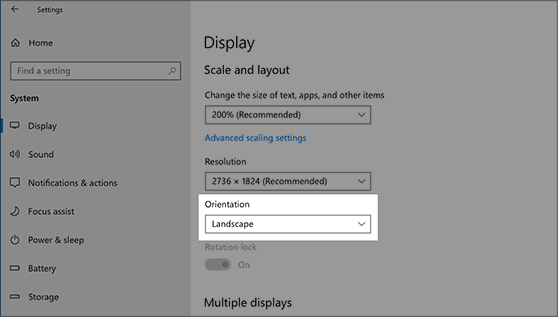
For MacOs System: On your Mac, choose Apple menu > System Settings, then click Displays in the sidebar.




























































